How it works
Our Help Section: Your reliable partner for important questions and solutions in Reental
How to import your token into Metamask
Have you purchased a token on our platform but can't see it in your wallet?
Don't worry, since it's an exclusive token, you have to import it in order to view it. The process is very simple but we can do it in two ways:1- The fastest and easiest, if you have a metamask, is to do it through the Reental website.
1.1- We enter our Reental profile with our user email.
1.2- We connect the wallet by clicking on the button at the top right.

1.3- We choose the desired connection option, in this case, Metamask

1.4 - We would already have the wallet connected.

1.5- In the event that we get that we are on the wrong network, it is because we are trying to connect to a network that is not supported by Reental, so I advise you to take a look at This video if you haven't yet connected the polygon network to your metamask. If you have already connected it you just have to click on “Change network” and you will get the following notification


1.6- Here you just have to click on change network and that's it, you would have the wallet connected correctly.
2- We are going to add the tokens to be able to see them and operate with our wallet!
Watch the video
3- In the “Properties” section, click on the three dots that we see in the upper right part of each card.

4- Two options are displayed to us, in this case we choose “Add token to metamask”

5- A notification will appear in which we must click on “Add token”.

And now you can view your tokens in your wallet and trade them.
We can also do it manually:
1- Click the three dots on the property card again

2- This time we chose “View property details”

3- We scroll down a little and we find this icon that serves to copy the contract address of that property.

4- Once copied, we go to metamask and, at the bottom of the whole, we find “Add asset”.

5 -We choose CUSTOM TOKEN, and paste the address of the token we purchased

Once this is done, the data will be completed and we click next.
6- Finally, click on add token.

Welcome to the future. Welcome to the Reental community!